Live Insight into Workflows
In today’s remote and hybrid work environments, visibility is key. TeamTreck’s Screenshot feature automatically captures periodic images of your team’s screens during tracked sessions. It is Designed for productivity, not surveillance, it offers a clear visual trail of work being done—helping managers support team members, review workflows, and build trust-based transparency.
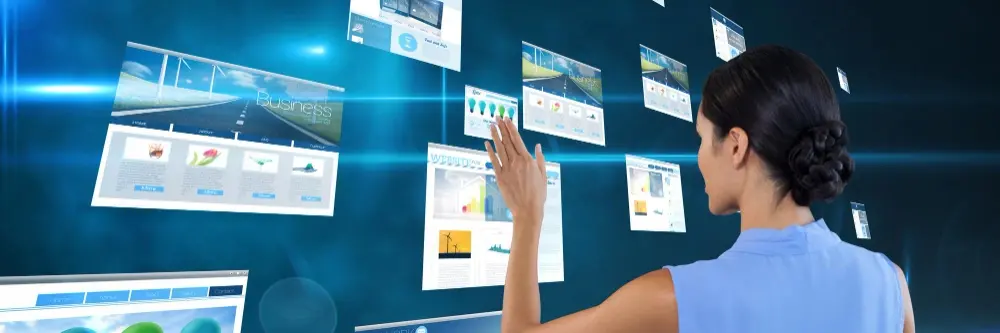
Why TeamTreck’s Screenshot Feature
Real-Time Visual Insights
See what your team is working on through automatic screen captures taken at regular intervals during work sessions.
Time-Stamped for Accuracy
Each screenshot is tagged with date, time, and session ID—so you can connect it directly to task logs and time entries.
Privacy-Respecting Design
Screenshots only occur during tracked sessions, never record audio or webcam, and are visible only to authorized roles.
Client Transparency
Use screenshots to provide clients with clear proof-of-work on billable projects—especially useful for freelancers and agencies.
Progress Monitoring Made Easy
TeamTreck’s screenshot feature gives you secure, time-stamped snapshots of your team’s activity. From timeline views to activity scores and project-level filters, it’s built to help you track progress without disrupting workflows.
Automatic Screenshot Capture
TeamTreck captures screenshots every 5, 10, or custom-set intervals during active sessions—fully automated and non-intrusive.
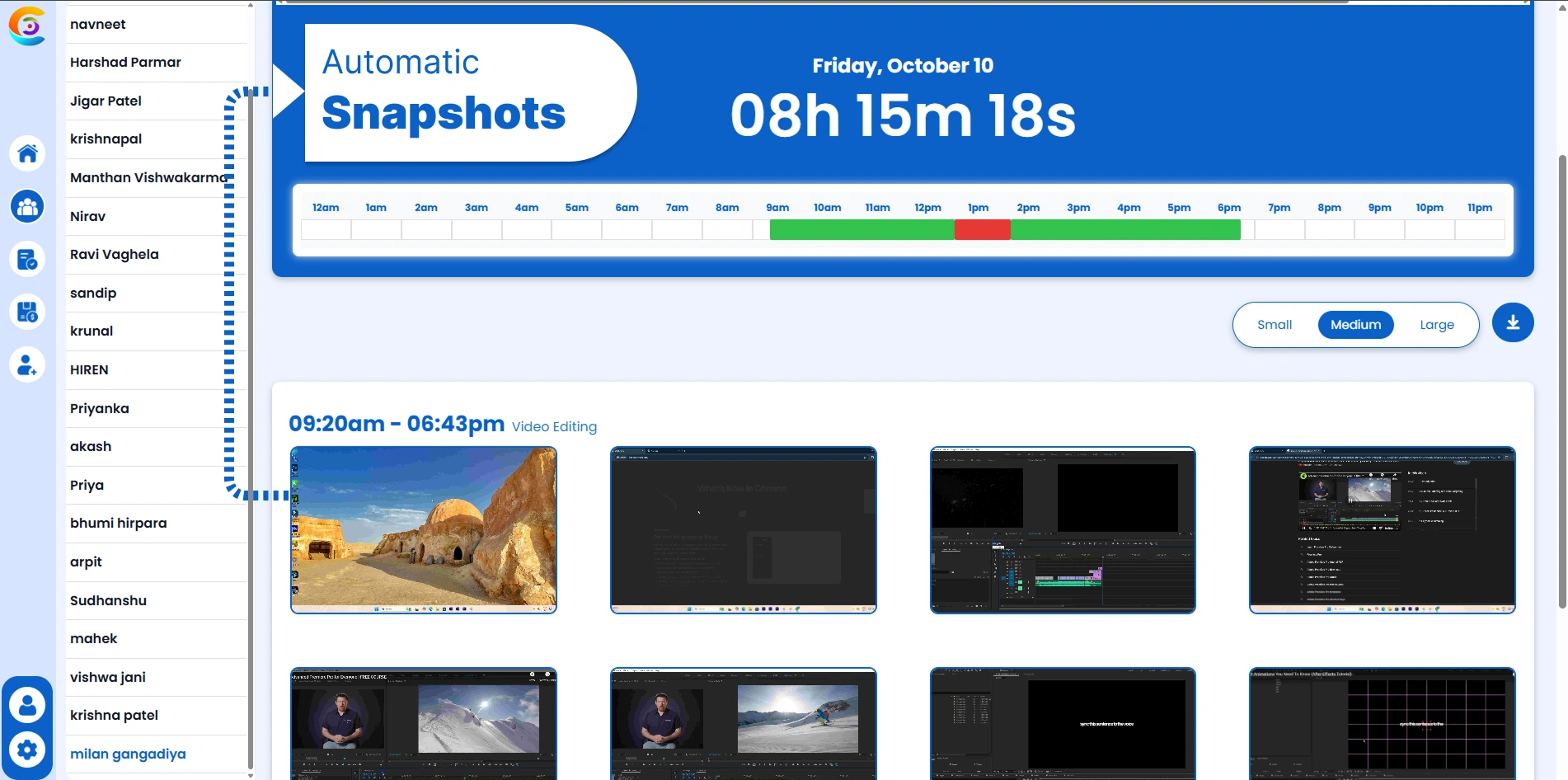
Screenshot Timeline View
View screenshots in chronological order alongside time logs. Great for visualizing a day’s work at a glance.
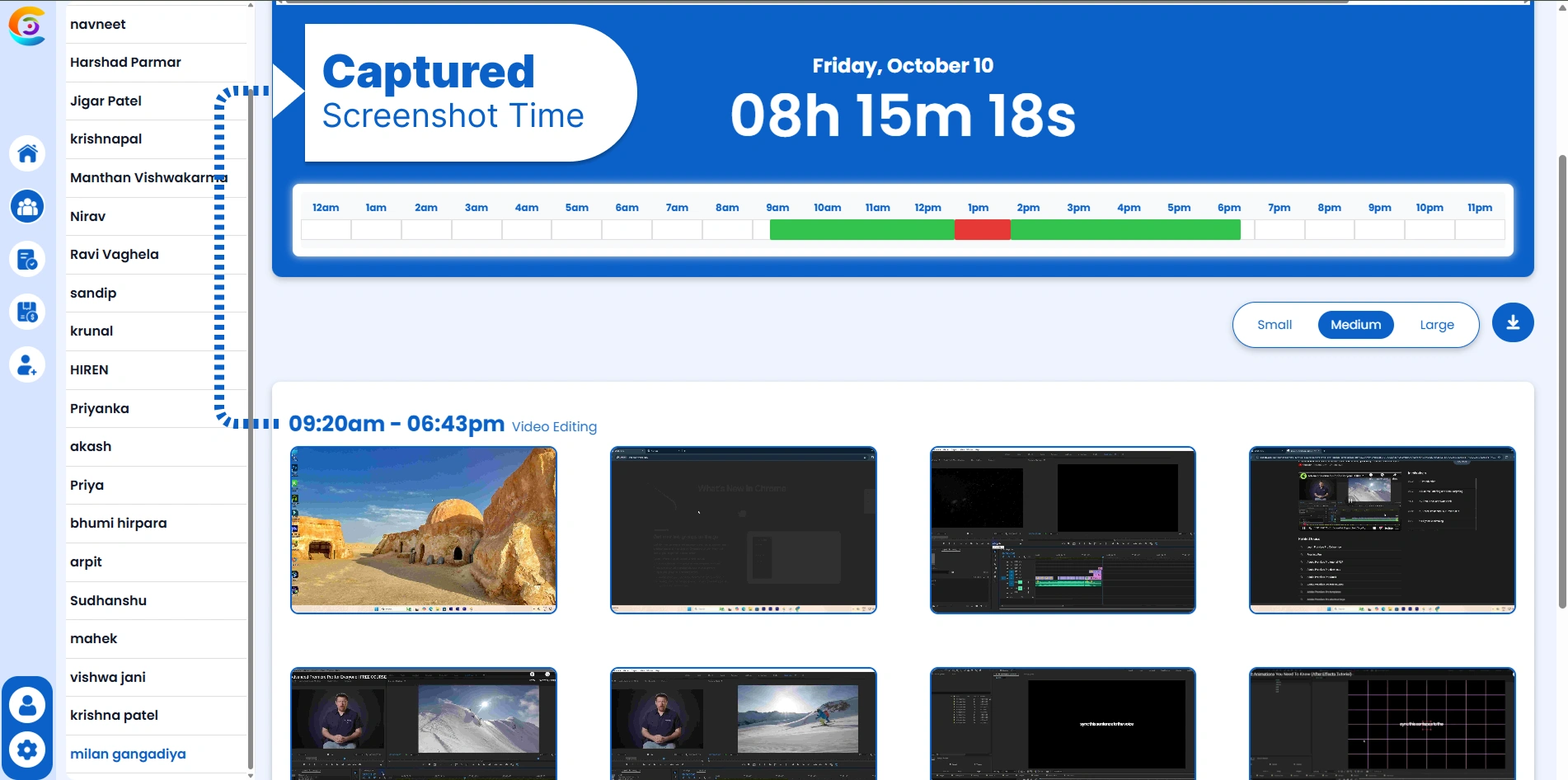
Activity Indicators
Each screenshot includes a visual activity score based on mouse and keyboard interaction, helping to highlight focused vs idle periods.
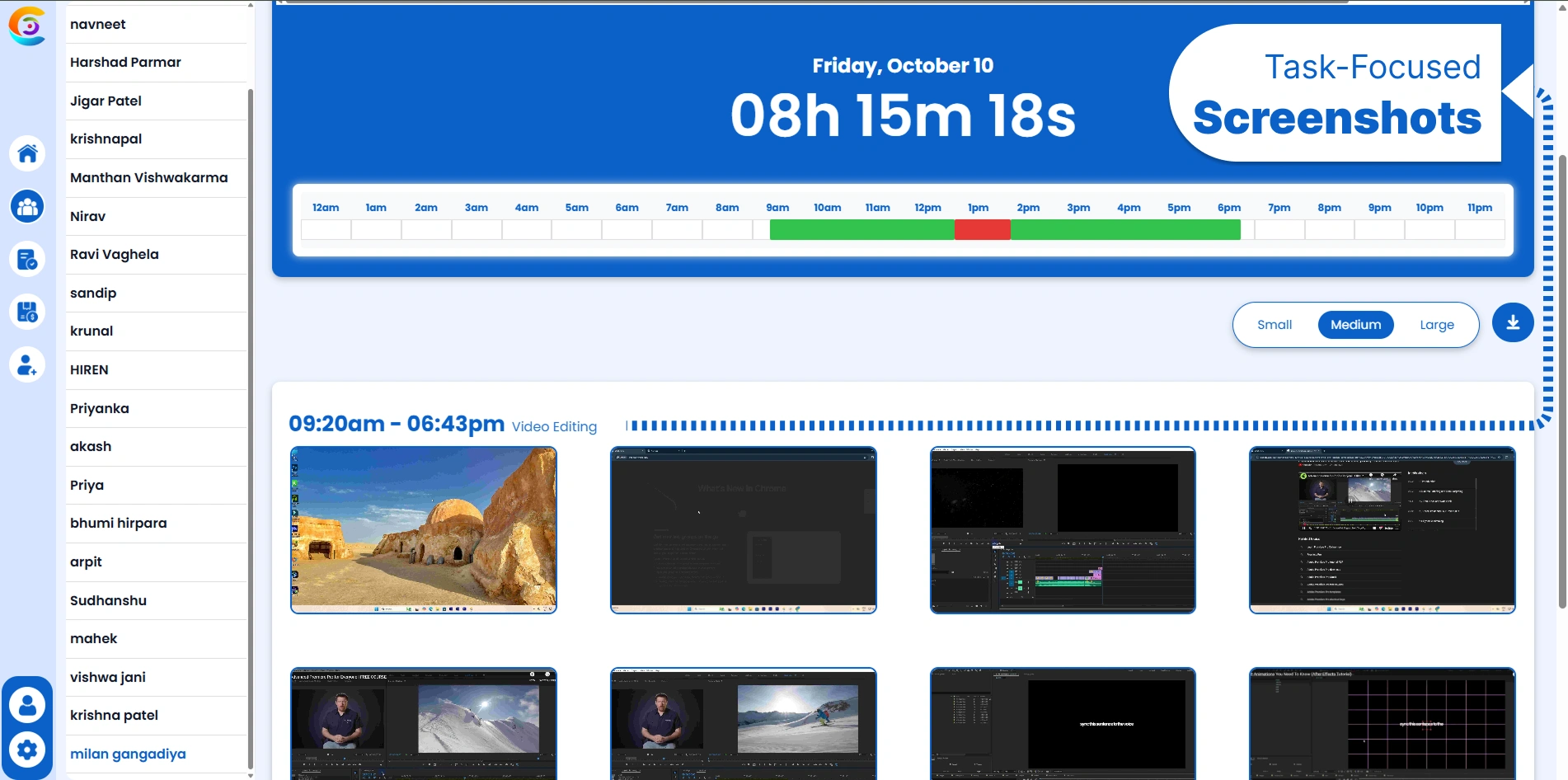
What Our Users Say
"TeamTreck is a fantastic tool! It has streamlined our time-tracking process and made managing projects so much easier. The detailed reports give us clear insights into productivity, and the offline tracking feature is a big plus. Highly recommended!"
"I've used several time-tracking tools, but TeamTreck is by far the best. It's user-friendly, and the features are well thought out. Our team's productivity has improved significantly since we started using it. I love the seamless integration with our workflow!"
"TeamTreck has been a game-changer for our team. The real-time tracking and offline session management are incredibly helpful. The software is easy to navigate, and the analytics provide valuable insights. Worth every penny!"
"What I love about TeamTreck is how easy it is to use. It has helped our team stay organized and on track. The reporting tools are excellent, giving us a clear picture of how time is spent on each project. A must-have for any business!"
"TeamTreck has simplified our project management. The time-tracking feature is precise, and the analytics help us make better decisions. The best part is that it works even offline. I highly recommend it to any team looking to boost productivity!"
"Since using TeamTreck, our team has become more efficient. The interface is clean and intuitive, making it easy for everyone to adopt. We've seen a noticeable improvement in how we manage time and tasks. Great tool!"
Frequently Asked Questions
Start Tracking Your Time
With Team Treck



